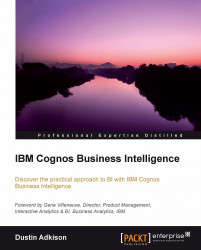The Backup / Restore / Deploy module is designed for content recovery and content deployment. The concepts are simple. As a best practice, you should back up content periodically. Natively in Cognos BI, this is done through the content export section of Cognos administration. The problem with this approach is that it only allows full content restoration. With the MetaManager Backup / Restore / Deploy module, you can do complete backups or partial backups. You can also do complete or partial restores and complete or partial deployments.
You can get into the Backup / Restore / Deploy module from any of the other modules by clicking on the Create a backup button at the top of each module, as shown in the following screenshot:

Once in the module, we will start by creating a backup of some content. While on the Backup tab, we will drag in the first 10 reports from the Report Studio Report Samples folder. We will then name our backup location and give...