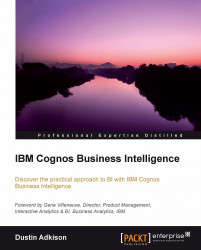All that is left to do is publishing our package for the end users to see. Publishing a package is very simple. To do so, follow these steps:
We will right-click on Packages in Project Viewer and go to Create | Package.

We will now name our package with the name we want our end users to be able to find it by. For our package, we will choose the name
Product Ordersand select Next. The next window will ask us what we want to publish.We are going to choose to only publish Presentation View. Click on Database View and Business View until they have red "X" marks beside them as shown in the following screenshot:

Click on Next.
On our next screen, we are prompted for what the underlying database is, so that Cognos can include function sets for it. Keep only the database type that you are using. In our example, we are using SQLServer.
Click on Finish.
Once you have created your package, you will see a window confirming the creation of it and asking if you want to open Publish Wizard...