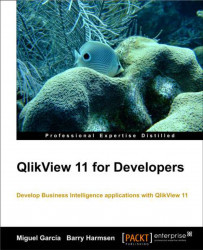We already had a small peek at the Table Viewer window in previous chapters. As this feature is very useful when analyzing our data models, let's take a more in-depth look. To illustrate, consider the data model seen in the following Table Viewer window:
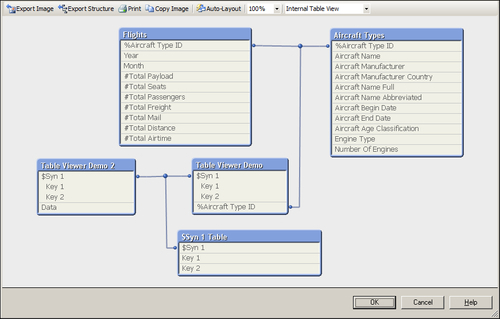
The Table Viewer window can be opened by selecting File | Table Viewer from the menu bar, or by pressing Ctrl + T.
The table viewer shows the tables (boxes) and their associations (connectors). When more than two tables are associated via the same key, it will be indicated with a small blue dot in the connector line.
The layout of the tables and connection points can be changed by clicking and dragging the header and connection point, respectively. Tables can also be resized when hovering over and dragging their edges. Of course, it is not mandatory to create a clean layout for your data model, but it is recommended as it makes a diagram easier to understand.
A lot of information about our data model can be learned from...