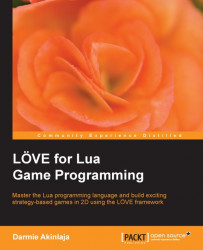Character objects must be first loaded within the Tiled program by creating an object layer. You can do this by performing the following steps:
Click on Layer and select Add Object Layer.
On the right-hand side pane, rename the layer as
Characters.Then import the tile sets/sprites of our characters by clicking on Map, then selecting New Tileset, and then importing the tile set as shown in the following screenshot:

Be sure of the size of each cell in the sprite, as shown in the preceding screenshot. The sprite cell size is 32 x 32. We can now place the objects in the preferred position. After you place the object, right-click on it and set the object property (the type is either enemy or player) for our player, as shown in the following screenshot:
.jpg)
We can follow the same set of instructions for the enemy:
.jpg)
Set the type as enemy, create a value of -1, and give it a name dir on the table, as seen in the preceding screenshot. This is because we'll be...