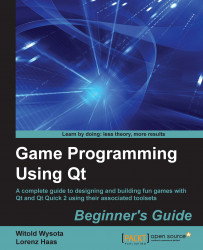Qt comes with a lot of examples. Let's try building one to check whether the installation and configuration were done correctly. In Qt Creator, click on the Welcome button on the top-left corner of the window to go the initial screen of the IDE. On the right-hand side of the page that appears (refer to the previous screenshot) there are a couple of tabs among which one of them happens to be called Examples. Clicking on that tab will open a list of examples with a search box. Make sure that the version of Qt you just installed is chosen in the list next to the search box. In the box, enter aff to filter the list of examples and click on Affine Transformations to open the project. If you are asked whether you want to copy the project to a new folder, agree. Qt Creator will then present you with the following window: