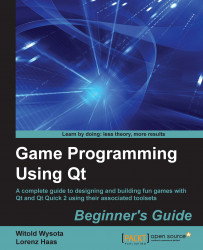The assigned pointer to a QStyleOptionGraphicsItem item might become handy if you want to alter the appearance of the item related to its state. For example, say you want to fill the rectangle with red when it gets selected. To do so, you only have to type this:
void paint(QPainter *painter, const QStyleOptionGraphicsItem *option, QWidget *widget) {
Q_UNUSED(widget)
if (option->state & QStyle::State_Selected)
painter->fillRect(boundingRect(), Qt::red);
else
painter->fillRect(boundingRect(), Qt::black);
}The state variable is a bitmask holding the possible states of the item. You can check its value against the values of the QStyle::StateFlag parameter by using bitwise operators. In the preceding case, the state variable is checked against the State_Selected parameter. If this flag is set, the rectangle is painted red.