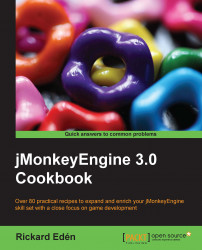In many games, the characters can be customized to carry different equipment or clothes. In these situations, jMonkeyEngine's Attachments node is extremely useful. It lets us choose a bone and creates a node for us that will follow that particular bone's movement and rotation, without any further work from our side.
We'll need a rigged model with SkeletonControl. Fortunately, the Jaime model is already rigged and animated. We'll also need something to attach to it. What goes well with monkeys if not bananas?
Open the model in the SceneComposer window by right-clicking on it in Projects and selecting Edit in SceneComposer.
Expand the
SkeletonControlclass. Located underRootis a Bone calledIKhand.R, as shown in the following screenshot:
Right-click on IKhand.R and select Get attachment Node.
We should now see a node called IKhand.R_attachnode created at the top level of the hierarchy. Attach the banana to the node by dragging it into the SceneExplorer window. The banana should now appear in Jaime's hand.
Tip
The banana will not fit perfectly in this recipe. To achieve a perfect fit, the best way will be to create an actual bone, just for attachments, in the modeling program of our choice. Since the attached item is attached using the model's center point, we can expect to have to tweak the position of the items as well.
To prove that the banana will actually follow the movement of the model, we can play an animation. Select AnimControl in the SceneExplorer window and look at the Properties window. Choose an animation from the drop-down menu.
When we first call getAttachmentsNode on a Bone object, it will create a new node. It will then keep track of it and update its translation, rotation, and scale according to the values of the Bone object. It works as a regular node in most regards, with the difference being that it follows the IKhand.R bone's movements during animations. It is very handy, isn't it?