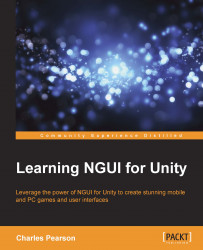Let's add more sprites to our new Game atlas. We'll add these three types of sprites:
Let's start with Simple sprites.
It is time to add icons for our Options and Exit buttons. They are simple sprites used as icons that look like this:

Let's start by updating our Game atlas with these new sprites.
Ok, add our new sprites to our Game atlas by following these steps:
Navigate to NGUI | Open | Atlas Maker.
Make sure that our new
Gameatlas is selected, as shown in the following screenshot:
Now, within the Project view, select both our Icon_Options and Icon_Exit files located in Assets/Resources/Textures.
With our texture files selected in the Project view, you can...