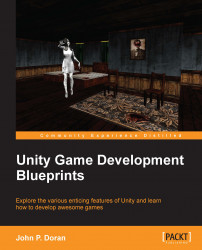Now, it's really cool that we have a player, but it'll get really boring if all we can do is move around and shoot some lasers in the dark. Next, we'll introduce some simple enemies that will move toward the player that we'll be able to shoot later. Perform the following steps:
Exit the game and access our example code's
Assetsfolder; move theenemy.pngfile into ourSpritesfolder.Following that, drag-and-drop it into your scene from the Scene tab to place it in the level.
Right-click on the Scripts folder you created earlier, click on Create, and select the C# Script label. Call this new script
MoveTowardsPlayer. Go toMonoDevelopand use the following code:using UnityEngine; using System.Collections; public class MoveTowardsPlayer : MonoBehaviour { private Transform player; public float speed = 2.0f; // Use this for initialization void Start () { player = GameObject.Find("playerShip").transform; } // Update is called once per frame void Update () { Vector3 delta = player.position - transform.position; delta.Normalize(); float moveSpeed = speed * Time.deltaTime; transform.position = transform.position + (delta * moveSpeed); } }In the beginning of the game, I find the player ship and get his transform component. Then, in every frame of the project, we move the enemy from where it currently is to the direction where the player is at.
Drag-and-drop this newly added behavior onto our enemy object.
Next, add a circle collider to our enemy by going to Component | Physics 2D | Circle Collider 2D. Change the Radius property to
.455, and run the game. Have a look at the following screenshot:
Now, you'll see that the enemy will always move toward you! But if we shoot it, nothing happens. Let's fix that as follows.
Right-click on the Scripts folder you created earlier, click on Create, and select the C# Script label. Call this new script
EnemyBehaviour. Go toMonoDevelop, and use the following code:using UnityEngine; // MonoBehaviour public class EnemyBehaviour : MonoBehaviour { // How many times should I be hit before I die public int health = 2; void OnCollisionEnter2D(Collision2D theCollision) { // Uncomment this line to check for collision //Debug.Log("Hit"+ theCollision.gameObject.name); // this line looks for "laser" in the names of // anything collided. if(theCollision.gameObject.name.Contains("laser")) { LaserBehaviour laser = theCollision.gameObject.GetComponent("LaserBehaviour") as LaserBehaviour; health -= laser.damage; Destroy (theCollision.gameObject); } if (health <= 0) { Destroy (this.gameObject); } } }Now, you will notice that we have commented a line of code calling the function
Debug.Log. This function will print something onto your console, which may help you when debugging your own code in the future.Save the file, and then go back into Unity. Attach the
EnemyBehaviourbehavior to your enemy object. For collision events to register we need to add a Rigidbody 2D component to our enemy by going to Component | Physics 2D | Rigidbody 2D. Change the Gravity Scale to 0 so it will not fall. Have a look at the following screenshot:
Note
OnCollisionEnter2Dis a function that will trigger when two objects with 2D colliders collide. It is important to note collision events are only sent if one of the colliders also has a non-kinematic rigidbody attached (which we just did).For more info on OnCollisionEnter2D check out http://docs.unity3d.com/ScriptReference/Collider2D.OnCollisionEnter2D.html.
Now, whenever we hit the enemy with our bullets twice, it will die. Nice!