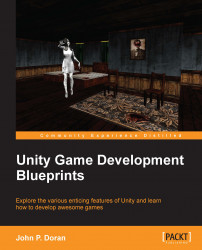Now that we know what happens by default, let's take some time to customize the project to make it look as nice as possible. The PlayerSettings section is where we can define different parameters for each platform that we want to put the game onto. We perform the following steps:
To open the player settings, you can either click on the Player Settings… button from the Build Settings menu or navigate to Edit | Project Settings | Player. Have a look at the following screenshot:

The player settings are actually shown in the Inspector tab. There are some key properties at the top, which are cross-platform, which means that they will apply to all platforms (or rather, that they will be the defaults that you can later override).
Now, in the
Example Codefolder, you'll find acursor_handimage. Drag-and-drop that image to the Assets/Sprites location of the project browser. Once there, select the image, and in the Inspector tab, change the Texture...