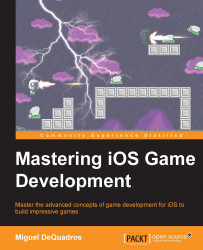Now that you have completed your awesome new multiplayer game, it's time to push the latest version of your game to the AppStore! Do you remember how we pushed our game in the first place? The steps are very similar!
To begin, simply log in to itunesconnect.apple.com and, in the My Apps section, click on the app you want to update.

Once you have selected the app, you will be greeted with a big blue circle with an i in the center asking you to create a new app version if you want to change the app information. Well how the heck do I do that?!
It's easy, try to stay calm.
On the sidebar, simply click on the + button where it says VERSION OR PLATFORM, as shown in the following screenshot:

At the time of writing this book, it will ask you whether you want to create a new iOS version or a tvOS version.
For this book (because we didn't cover tvOS).
ITunes connect will then ask you to type in the new version number. When you click on Done, it will appear above the current...