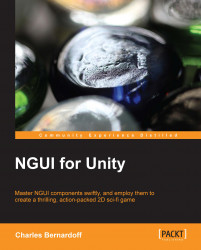With NGUI, buttons are easy to create and configure.
Let's create our first one by performing the following steps:
Select the Panel GameObject.
Create a new child with Alt + Shift + N and perform the following steps:
Rename it as
Buttons. It will be our buttons container.
Navigate to NGUI | Open | Widget Wizard and perform the following steps:
Select the Button Template.
For the Background field, select the sprite named Button.
With the Buttons GameObject selected, click on the Add To button.
A button has just been created and centered on the screen. If you look at the Hierarchy view, you will see that a button is composed of a container GameObject named Button and two children: a Background sprite and Label. That's how NGUI works; templates are simply assembled components and widgets. If you wanted to, you could build a button from scratch using the right components on empty GameObjects.
Click on the Play button. You can see that hover and click are already set! Turn off the Play mode, select...