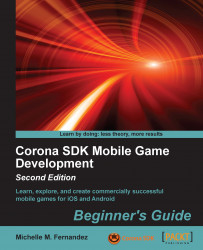Select your Hello World build you created and choose either iTunes or Xcode to load your app onto your iOS device. They can be used to transfer the application file.
If using iTunes, drag your build into your iTunes Library and then sync your device normally, as shown in the following screenshot:

Another way to install your app onto your device is to use Xcode, since it provides a convenient method to install iOS device applications. Perform the following steps:
With the device connected, open Xcode's Organizer from the menu bar by going to Window | Organizer and navigate to your connected device under the Devices list on the left-hand side.
If a proper connection is established, you will see a green indicator. If it is yellow after a couple minutes, try powering the device off and on again or disconnect the device and connect it again. This will usually establish a proper connection.

Simply drag your build file and drop it into the Applications area of the Organizer window, and it will automatically install on your device.
We just learned two different ways of loading an application build to an iOS device: using iTunes and using Xcode.
Using iTunes provides a simple drag and drop feature into your library and then allows you to transfer the build as long as your device is synced up.
The Xcode method is probably the easiest and most common way to load a build to a device. As long as your device is connected properly and ready to use in the Organizer, you drag and drop the build to applications and it loads automatically.