You should now have a project panel with seven folders and a scene with Main Camera and OuyaGameObject that you have entered your developer ID into. We are going to use this scene as a setup scene that isn't displayed for long but instead adds all the required game objects. Normally in Unity, when loading a new scene, all objects are destroyed, and then the objects in the new scene are loaded. If it is needed to have an object persist between scenes then there is a method, DontDestroyOnLoad that you can pass an object to. If the object is a component or GameObject then its entire transform hierarchy will not be destroyed either. A side effect of this is that if the scene has the GameObject added to it in Unity and you load it multiple times (on a level select screen for example) then the GameObject will be cloned multiple times and, with a GameObject that handles controller input for example, this can result in multiple controller presses being triggered. We can avoid...
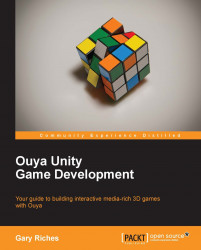
Ouya Unity Game Development
By :
Ouya Unity Game Development
By:
Overview of this book
Ouya is a microconsole running its own version of the Android operating system. The console features an exclusive Ouya store for applications and games designed specifically for the Ouya platform. It runs a modified version of Android 4.1 Jellybean, and is open to rooting without voiding the warranty. All systems can be used as development kits which allow any Ouya owner to be a developer without any licensing fee. Ouya Unity Game Development offers detailed, easy-to-follow, step-by-step instructions which will help you learn the ins and outs of Ouya development in Unity.From connecting your device with Android Debug Bridge to publishing it on the Ouya Developer Portal, this book will explain the processes involved in creating a game from scratch. As you progress through the book, you will learn about scenes, prefabs, sounds, models, and animations. By the end of the seventh chapter, you will have a 3D game with multiple levels, the possibility of in-app purchases, and controller support that runs on both the Ouya and an Android phone. Starting with an introduction to Ouya, you will learn how to set up an environment and render game levels on Ouya. You will learn how to change levels and how to save the current level. You will then dive into Ouya controller integration and character animation. This book will also teach you the workings of audio source components, and will show you how to add textures to prefabs. Finally, you will learn how you can monetize the game. By the end of this book, you will have the game running on Ouya and geared up to create games on your own.
Table of Contents (15 chapters)
Ouya Unity Game Development
Credits
About the Author
Acknowledgment
About the Reviewers
www.PacktPub.com
Preface
 Free Chapter
Free Chapter
What Is Ouya and Why Does It Matter?
Setting Up Unity and the Ouya Plugin
Setting Up Your Game
Adding a Character and Making Them Move
Adding Finesse to Your Game
Show Me the Money!
Building Cross-platform Games
Index
Customer Reviews

