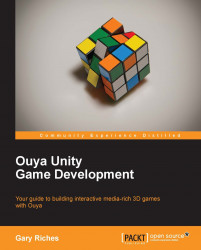Click on GameObject | Create Empty and a new GameObject will appear on the stage with the name GameObject. It should already be highlighted, so click it once more and the name will become editable, call it AdvanceToNextLevel.
We're going to create and attach a C# sharp script to the AdvanceToNextLevel GameObject that will load a new scene as soon as this one is initialized. Right-click on the Scripts folder you created earlier and then click on Create and select the C# Script label. Once you click on it, a script will appear in the Scripts folder and it should already have focus and be asking you to type a name for the script, call it AdvanceToNextLevel. Double-click on the script in Unity and it will open MonoDevelop, which is an open source, integrated development environment that runs on Linux, Mac OSX, and Windows. It supports automatic code completion, source control, and Graphical User Interface (GUI).
After MonoDevelop has loaded, you will be presented with the...