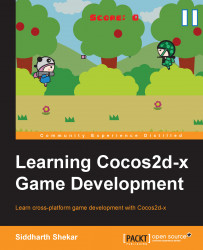To run the game on the Windows desktop, go to the Cocos2d-x-2.2.3 project folder and instead of going to the proj.wp8Game - XAML folder, go to the proj.win32 folder. Right-click on the .sln file and open it with Visual Studio.
After the project opens up, go to the Solutions Explorer and right-click on the wp8Game project; right-click on the classes folder and select Add Existing Item. Navigate to the classes folder in the wp8Game project folder and select all the files except the AppDelegate and HelloWorldScene files and click on Add.
Next, since our game is designed to run on an 800 x 480 resolution, we have to change the window size to the same. In the AppDelegate.cpp file, add the following lines of code in the applicaitonDidFinishLaunching function:
CCDirector* pDirector = CCDirector::sharedDirector(); CCEGLView* pEGLView = CCEGLView::sharedOpenGLView(); #if (CC_TARGET_PLATFORM == CC_PLATFORM_WIN32) pEGLView->setFrameSize(800,480); #endif ...