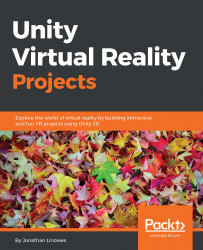To begin, let's have a little fun while we apply a regular rectangular image as a texture to a sphere, just to see what it does and how bad it looks.
First, set up a new scene for this chapter by performing the following steps:
Create a new scene by navigating to File | New Scene. Then, navigate to File | Save Scene As... and name it
360Degrees.Create a new plane by navigating to GameObject | 3D Object | Plane and reset its transformation using the Transform component's gear icon | Reset.
Insert an instance of
MeMyselfEyefrom the project prefab, set its Position to (0, 1, -1), and delete the defaultMain Camera.
Now, create the first sphere and write a rotator script while you're at it. I'm using the EthanSkull.png image that was provided with this book (drag and drop it into the Project Assets/Textures folder). Then, perform the following steps:
Create a new sphere by navigating to GameObject | 3D Object | Sphere, reset its transformation using the Transform component's gear icon...