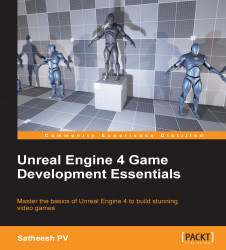There are some common Material nodes that we use most of the time when we create a material. To create a node you need to right-click on the graph canvas and search for it, or you can use the Palette window to drag and drop. Some nodes also have shortcut keys assigned to them.
Let's take a look at these common nodes.
Constant expression outputs a single float value and can be connected to almost any input. You can convert a constant expression to a parameter and make real-time changes to the Material instance. You can also access a parameter through Blueprint or C++ and see the changes in the game.
Shortcut key: Hold 1 and click on the graph area
Parameter shortcut key: Hold S and click on the graph area
Example usage: Brighten or darken a texture

You can see a constant expression (0.2) being used to darken a texture.