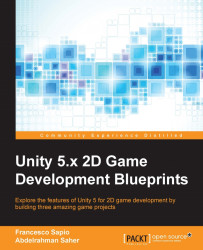In order to display an animation on a game object, you will be using both Animator Components and Animator Controllers. These two work hand in hand to control the animation of any animated object that you might have, and are described below:
Animator Controlleruses a state-machine to manage the animation states and the transitions between one another, almost like a flow chart of animations.Animator Componentuses anAnimator Controllerto define which animation clips to use and applies them on the game object when needed. It also controls the blending and the transitions between them.
Let's start modifying our controller to make it right for our character animations. Click on the Player and then open the Animator window from Window | Animator. We should see something like this:

Although it is automatically generated, this is a state machine. To move around the grid, hold the middle mouse button and drag around.
First, let's understand how all the different kinds of nodes work...