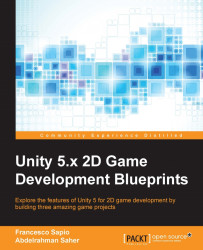In this chapter, the goal for our game is to apply the walk animation when the player is moving. Furthermore, we will prepare the jump animation for the next chapter. To achieve that, we need to set up the rest of the transitions.
In the Animator window, let's add a new transition from WalkAnim to Idle and name it StopWalking. Then, we need to add a condition that will trigger the transition. This transition will use the parameter PlayerSpeed so that when its value becomes less than one the transition is triggered.

Now that the transitions between Idle and WalkAnim are ready, let's do the same to the JumpAnim state.
We need to make a transition from the Idle state to the JumpAnim state and vice-versa; we will name them StartJump and EndJump, respectively.
However, we are going to need another parameter to see if the player is currently jumping. We can do this by adding another parameter named Jump as a Boolean in the Animator window and set it to false.
This is what the Animator window...