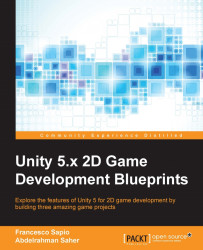The first thing to create is a lives counter, in order to keep track of the number of lives of the player. In fact, the goal of the player is to not allow his or her life to reach zero.
What we are going to do here is to create a more stable and flexible framework than the lives counter created in Chapter 4 , Level Design. This is because we need a solution that can be scalable and easily extended if we are planning to create a great Tower Defense game.
Let's start by creating a new image, by right-clicking on the Hierarchy panel and then UI/Image. We should also rename it LivesCounter and assign to the Source Image the health_square image in our package. We may want to press the Set Native Size button and later scale it down to fit the screen. Also, we can make it just a tiny bit transparent, by reducing the alpha channel of the color variable, let's say to 232. Finally, we can drag and drop it in the top-right corner, as shown...