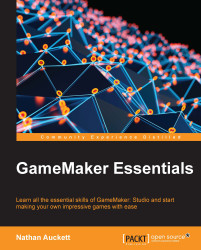Within GameMaker's sprite properties window, there is the option to edit the sprite.
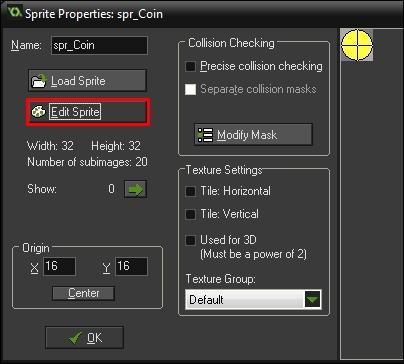
Let's take a look at this option in detail and see exactly what we can do here.
Creating a sprite from scratch is simple. Start by clicking on the new sprite button on the main toolbar to create the new sprite and display its properties  .
.
When the properties window is displayed, click on the Edit Sprite button to open up the Sprite Editor.
The Sprite Editor window is shown in the following screenshot:
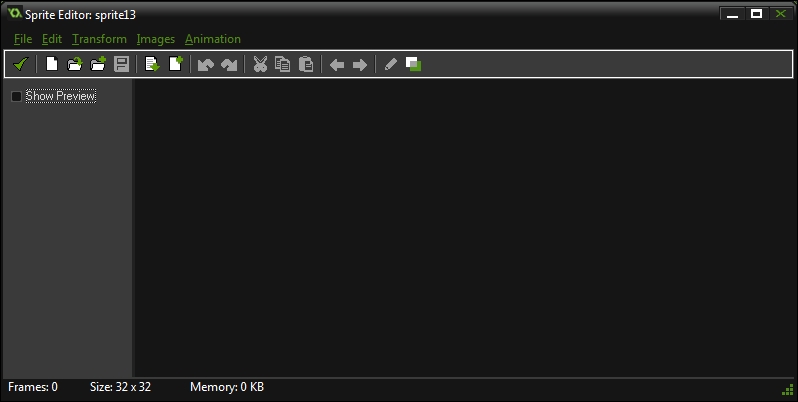
It's very empty right now. This is because we currently have no sprite to display.
Let's create a new sprite. To do this, click on File and then on New in the top left of the window.
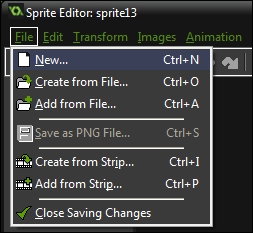
This will display a new dialog for us to enter the size of the sprite into. By default, this is 32 pixels in width and height. This is fine for this example, so just click on OK to create the new sprite.
Once OK is clicked, a new blank image should be shown in the subimage viewer.
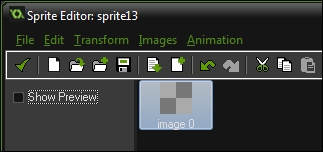
A subimage is a single...