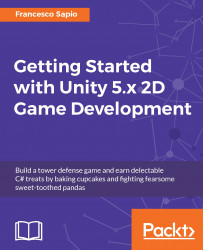Every game object in Unity has a position, but a position needs a reference frame (more about reference frames later in Chapter 5, The Secret Ingredient Is a Dash of Physics). In particular, Unity offers two ways to see (and set) coordinates:
World coordinates: These are absolute coordinates of where the game object is located (by absolute, I mean with respect to the world frame, which is considered to be absolute in the game)
Local coordinates: These are the coordinates of where the game object is with respect to its parent
You can easily switch between the two coordinates with a toggle in the upper-right part of the Unity interface, as shown in the following screenshot:
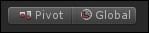
As shown in the preceding screenshot, they are both toggles, but the one to switch between world and local coordinates is the one on the left. At the moment, it is selected to be on Global, which means on world coordinates.