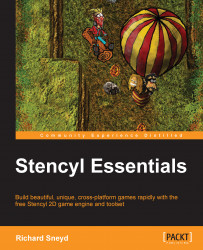Great! Now that we have created and configured the Play Game Button, we must write an Actor Behavior that will cause it to behave like a button by reacting to the mouse's events. To do so, perform the following steps:
Go to the Dashboard tab, select Actor Behaviors, and click on Create New.
In the ensuing window, set Name to
Play Button Handler, and click on Create.Navigate to Add Event | Input | On Actor, as shown in the following screenshot:

Switch the condition from enters to is pressed on, as shown in the following screenshot:

In the blocks palette, navigate to Scene | Game Flow | Transitions, drag out and add a switch to Scene and Crossfade block, as shown in the following screenshot:

Click on the Scene field, and select Choose Scene, as shown in the following screenshot:

A window will appear, displaying all of the available scenes. Select Level 1, and click on OK.
Set for secs to
1, as shown in the following screenshot:
Click on Attach to Actor Type, and select Play...