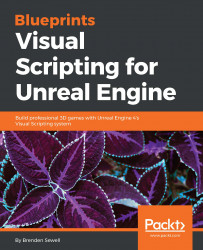One of the final steps we need to establish a full game loop is to create a condition for the player to win. To do so, we will modify our HUD and controller Blueprints to account for a target goal that the player must strive to hit.
First, we need to create a variable that will establish how many targets we are asking the player to destroy in order to achieve a win. Open up the FirstPersonCharacter Blueprint and create a new variable called TargetGoal. Make it an Integer variable type, ensure Editable is checked, and then set its default value to 2 for now.
Now that we have created a target goal, we should display this information to the player. Open the HUD Blueprint widget we created under our UI folder. From the Designer view, find the Hierarchy panel. Drag two more Text objects from the Palette panel onto the Goal Tracker object in the Hierarchy. For the first text object, change the Text field to / , including the space...