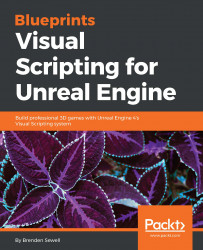Now that we have the ability to track the player's progress, we should offer them the ability to reset their save file if they wish to begin the game from the start. We can accomplish this through the addition of a pause menu, which has the added benefit of allowing the player to take a temporary break in the action.
First, we will create a pause menu that will present the player with options to resume playing the game, reset the game to round one, or to quit the application. Begin by going to the UI folder in the Content Browser. Right-click on LoseMenu and select the Duplicate option. Rename this new Blueprint widget to PauseMenu and open it.
Select the text displaying You Lose. Try Again?, and in the Details panel, change the Text field to say Paused…. Change the text color to a color you feel is appropriate for a pause message. Now select the Restart button's text object, and change the Text field to Resume.
Next, we will...