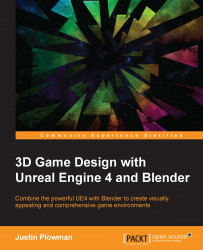We modeled and UV unwrapped it in Blender.
Unreal is now ready to receive our creation.
Before we export our model from Blender, there are a few things we can do to make sure everything comes out perfect. Unreal can get finicky when it comes to importing objects, and with just a few steps we can minimize any potential issues.
Let's get started by applying scaling:

Applying scaling to our object
During the process of setting up our scene, we scaled the default cube so we could use it as a starting point when building our crate. To ensure we do not have any problems during the exporting process, we need to apply our scaling to the object; this essentially tells Blender that the object is no longer scaled but is really that size:
Make sure you are in Object mode.
Press Ctrl + A, this will open the Apply menu.
Select Scale.
With our scaling applied, we can move on the next important step in prepping our object for export...