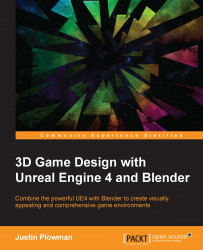Now that we have our FBX file, we need to import the file into the Content Browser in Unreal. Epic Games has made this a relatively painless process. After we import the file into the game engine, it still needs two more things. A collision mesh will have to be added to make sure that the player and other game object collide correctly with our new crate. Second, we will have to add a material to our object to give it visual appeal.
Start by navigating in the Content Browser to the folder you would like to store your crate in and clicking the Import button:

Find your FBX file in the file browser.
Navigate to the folder where you saved your FBX file and click Open:

Unreal's FBX Import Options menu
This opens the FBX Import Options. Turn off the Auto Generate Collision option. Though this can save us time in the future, we will create this manually after we have successfully imported the file.
Also turn off the Import Materials and Import Textures options. These...