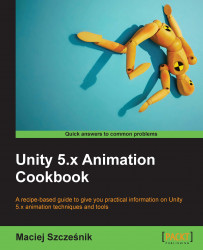In this last recipe, we will cover behaviors. These are scripts that can be attached to Mecanim states. You can use them to turn standard Animator Controllers into logic graphs such as AI trees, quests, and so on.
We are going to create this recipe from scratch and we don't need any special assets. You can download the example project and go to the Chapter 10 Miscellaneous\Recipe 05 Adding behaviors to Mecanim states directory. Open the Example.unity scene there and play the game. If you play the game, you can press the space bar to change the states in the Animator Controller attached to the Controller game object. The cycle starts in the NoBehaviors state—this is simply an empty state with no additional behavior. If we press the space bar, we transition to Light1Random. This state changes the color of the Light1 light in the scene. If we press the space bar again, the state will change to WaitAndSwitch. This state waits for a given time and...