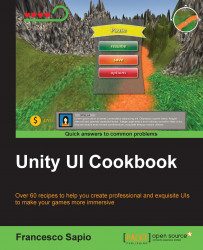In this recipe, you will learn how to create a 3D menu in Unity. 3D menus can provide an array of options that traditional menus cannot. For instance, 3D menus offer opportunities for UI elements to enter the game space in ways that 2D menus are unable to support. These techniques go beyond the classical UI and allow more levels of customization and player immersion within a game. In fact, a 3D UI has the potential to become very effective when animated, since we can see elements from different perspectives.
Let's start by creating an UI panel that will be the root of our menu. As we are developing our menu, it is important to keep in mind that all additional elements that we create will become children of the root element. Right-click on the Hierarchy panel, then go to UI | Panel and rename it to MenuRoot. Of course, it is possible to resize the image and change its other settings, such as color. In the Inspector, we can make it fit the design of our game...