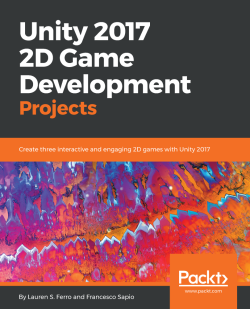Once you choose which music better suits the kind of feel you want to create for your game, import both the sound and the music inside the project. If you want, you can create two folders for them, SoundFX and Music, respectively.
Now, in our scene, we need to do the following:
- Create an empty game object (by clicking GameObject | Create empty), rename it Background Music.
- Attach an Audio Source component (in the Inspector, click Add Component | Audio | Audio Source).
- Next, we need to drag and drop the music we decided on/downloaded into the AudioClip variable and check the Loop option, so the background music will never stop. Also, check that Play on Awake is checked as well, even if it should be by default, so the music will start playing as soon as the game starts.
- Hit Play to start the game.
- Lastly, adjust the volume, depending...