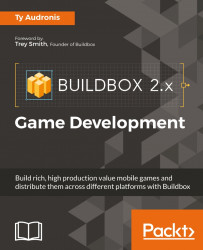Start off by clicking the Game Mind Map button (top left). As you can see, this is a much more intricate map than we saw with our last tutorial. Your Game Mind Map should look like the following screenshot:

As before, the green boxes are UIs (which can be either UI overlays for worlds, or menus) and the blue boxes are our game worlds. Let's break down our user experience flow from left to right:
- Let's start with the node labelled Start:
- This is also known as a Loading Splash Screen.
- We can put our game or company logo, and a loading status bar.
- This screen is only shown while the rest of the game buffers into memory. (Buffering into memory is a fancy way of saying that the game is loading into usable memory space, and once it's finished, it can be played.)
- Once the game is loaded, the user is taken to the Main Menu UI node. From here, the user can choose the following options:
- Play the game.
- Get info from the informational screen.
- Visit the coin shop to gain coins (for...