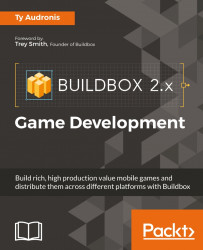The following screenshot shows how images are currently set up with our character (left) and where they will be soon (right):

We'll do this the same way we did in the last chapter, Chapter 2, Orientation:
- In the Asset Library, open the Characters section and select the Character.
- Rename the character Training Rover in the Properties window. You may think this violates our naming conventions. Those conventions are for files, not for elements in our Buildbox game. It's important to name your objects in plain English. That way, when it comes to choosing characters or unlocking new ones, they are readable in our store.
- Now open your file browser to our content directory and navigate to
Projects/RamblinRover/Characters/Rover001-Body; select all of the images in that folder and drag them to the Default Animation field. - If you hover your mouse over the Move Animation field, you'll see two options in the upper-right of the field. One looks like a pencil, and this is the Edit button...