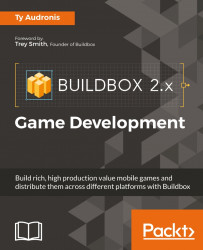This is almost as easy as setting up ads. Just a few minor complications. First, set up your Coin Shop UI to look like this:

The actual purchase buttons are made using the Purchase Button asset found in the Buttons section of the Asset Library. Before we can set these up, however, we must set up an action for the credit purchases to be linked to. And we mean literally an action on a game field screen. It doesn't matter which game field you go to, but we used the mars training ground.
Just drag in any graphic asset as an action. We used the Pause button graphic (so that we could easily tell what it was. Now that it's on the game field... delete it (by selecting it on the stage, and hitting the Delete key on your keyboard). Why? Because we want the action to exist, but we don't want it to be available during game play... only through a purchase. Set it up with the following settings:

Now set up another one (we used the forward icon for the graphic) called HundredThousand...