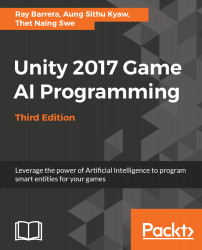Hit play in the Unity editor and move the player tank near the wandering AI NPC by clicking on the ground to direct the tank to move to the clicked location. You should see the Enemy touch detected message in the console log window whenever our AI character gets close to our player tank:

Our NPC and tank in action
The previous screenshot shows an AI agent with touch and perspective senses looking for another aspect. Move the player tank in front of the NPC, and you'll get the Enemy detected message. If you go to the editor view while running the game, you should see the debug lines being rendered. This is because of the OnDrawGizmos method implemented in the perspective Sense class.