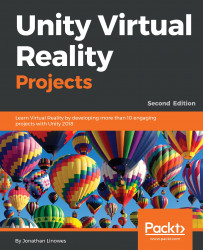To target your app to use HTC VIVE you will use the OpenVR SDK. This SDK also supports Oculus Rift with Touch controllers, and Windows Immersive Mixed Reality (IMR) devices:
- Configure your Unity Build Settings to target the Standalone platform.
- In Player Settings, under XR Settings, set Virtual Reality to Enabled
- Ensure OpenVR is at the top of the Virtual Reality SDKs list.
- Download and Install the SteamVR Plugin from the Asset Store, as instructed previously.
- When you install SteamVR you may be prompted to accept recommended changes to your project settings. Unless you know better, we recommend you accept them.
Now we will add the SteamVR camera rig to the MeMyselfEye object in our scene:
- Look in your Project window; under the Assets folder, you should have a folder named SteamVR.
- Within that is a subfolder called Prefabs. Drag the prefab named [CameraRig...