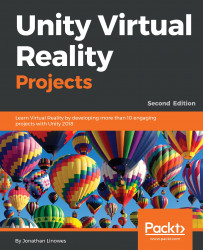Some VR applications, designed for two-handed setups such as Oculus Rift, HTC Vive, and Windows MR, give you a virtual menu palette attached to one wrist while the other hand selects buttons or items from it. Let's see how that is done. This scenario will assume you have a two hand controller VR system. We'll describe it using the SteamVR camera rig, involving attaching the controls to your left hand and selecting them with your right.
Converting our dashboard control panel into a wrist palette is not too difficult. We just need to scale it appropriately and attach it to the hand controller.
Given you've built the scene up to the point described in the previous Using Unity UI and SteamVR section, including the SteamVR Player rig (instead of [CameraRig]), we'll duplicate and repurpose the Dashboard to use it on your left wrist...