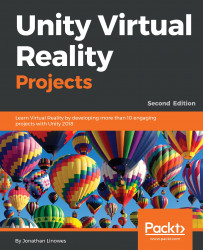For the next iteration of this project, we'll shoot balls at the player and you have to hit them at a target on a wall. There's not a lot of innovation in this version, but it shows how you can take an existing mechanic and turn it on its side (both literally and figuratively).
To begin, lets make a wall and put the target on it:
- In the Hierarchy root, create an Empty game object named TargetWall and
- Position it at (0, 0, 5)
- Create a child Cube and name it Wall
- Set the Wall Scale to (10, 5, 0.1) and Position (0, 2.5, 0)
- Create a new Material named Wall Material
- Set its Rendering Mode to Transparent, and its Albedo color to (85, 60, 20, 75) so it's a translucent glassy color
- Move the Target to a child of TargetWall
- Modify the Target Transform Scale to (1.5, 0.1, 1.5), Rotation (90, 0, 0), and Position (0, 2.5, -0.25) so it's smaller and just...