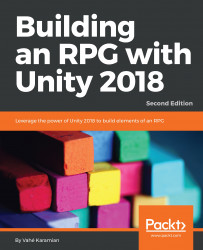Traditionally, the motion and movement of the characters were done separately through code. With the introduction of Mecanim, you are now able to apply what is called Root Motion. This modifies the character's in-game transform based on the data in root motion.
We are going to use root motion for our characters. Root motion works with the Animator Controller and the Animation State Machine. The Body Transform and Orientation are stored in the Animation Clip. This makes it easier to create a state machine that plays the appropriate animation clip through the Animator Controller.
In this section, we will use the new Animator Controller to create our character states and determine the criteria for a change of states. Let's make a new folder in the Project window and name it Animator. Select the newly created folder.
To create an Animator Controller, in the Project window, right-click and select Create | Animator Controller. Give it a name. I have called mine...