-
Book Overview & Buying
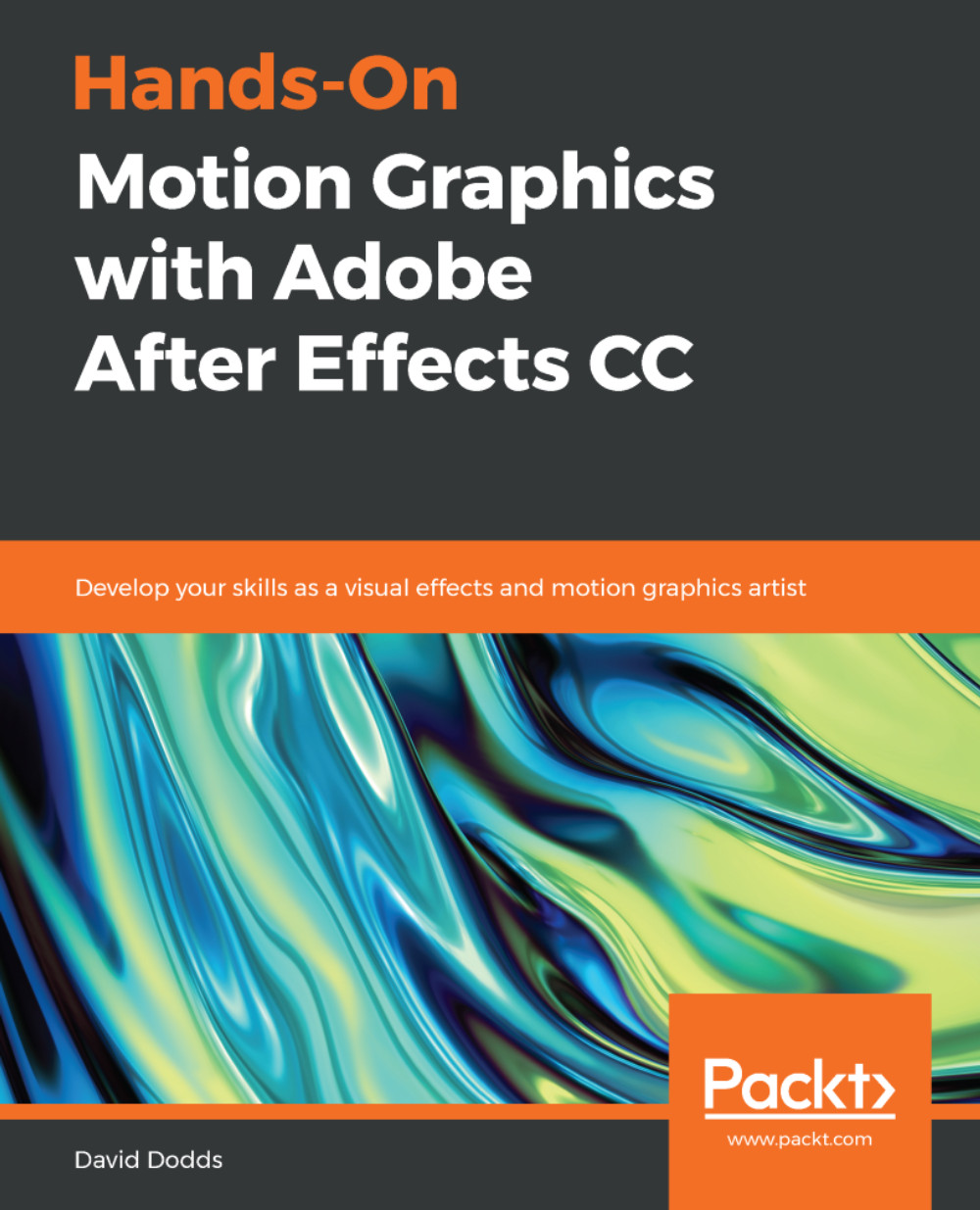
-
Table Of Contents
-
Feedback & Rating
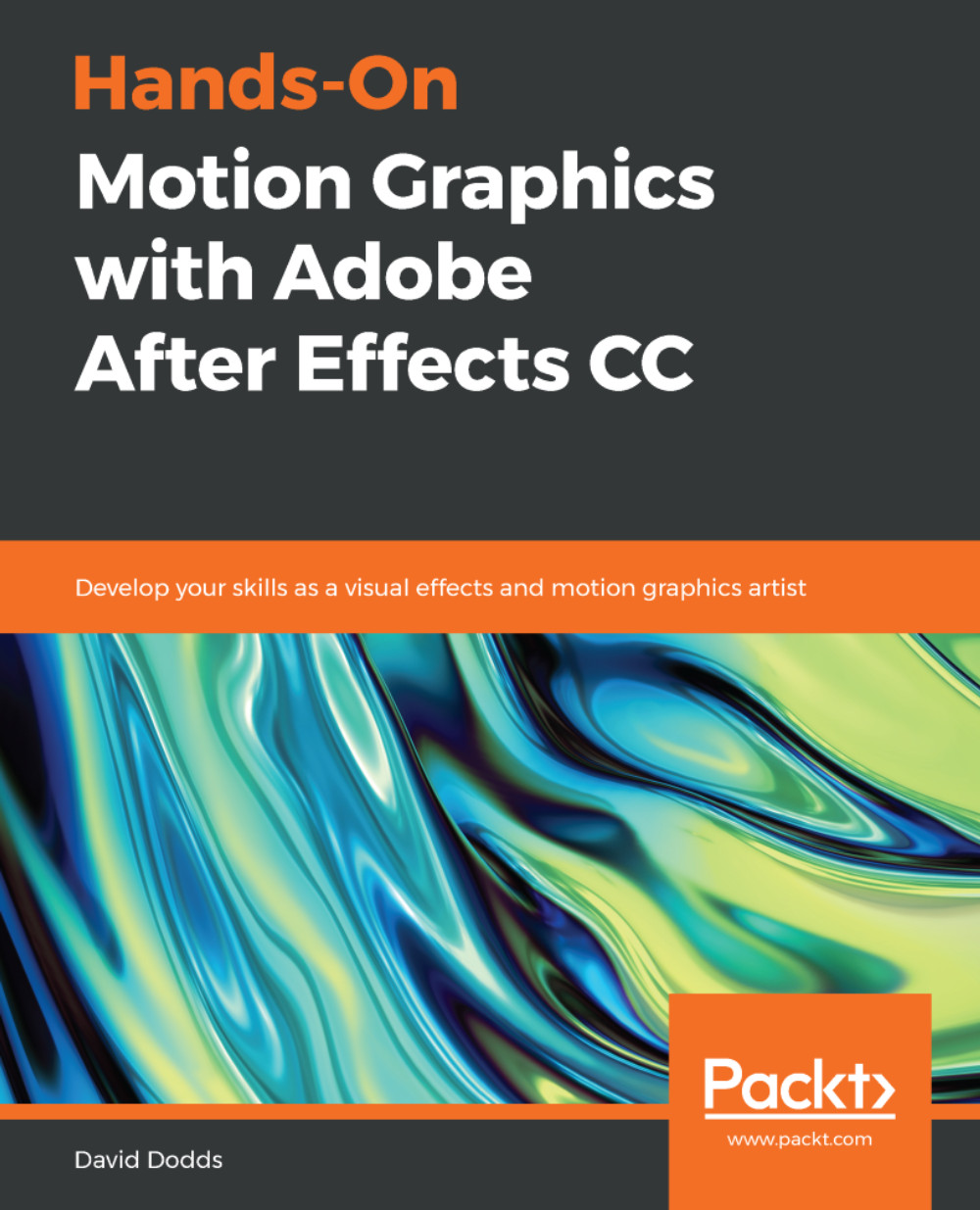
Hands-On Motion Graphics with Adobe After Effects CC
By :
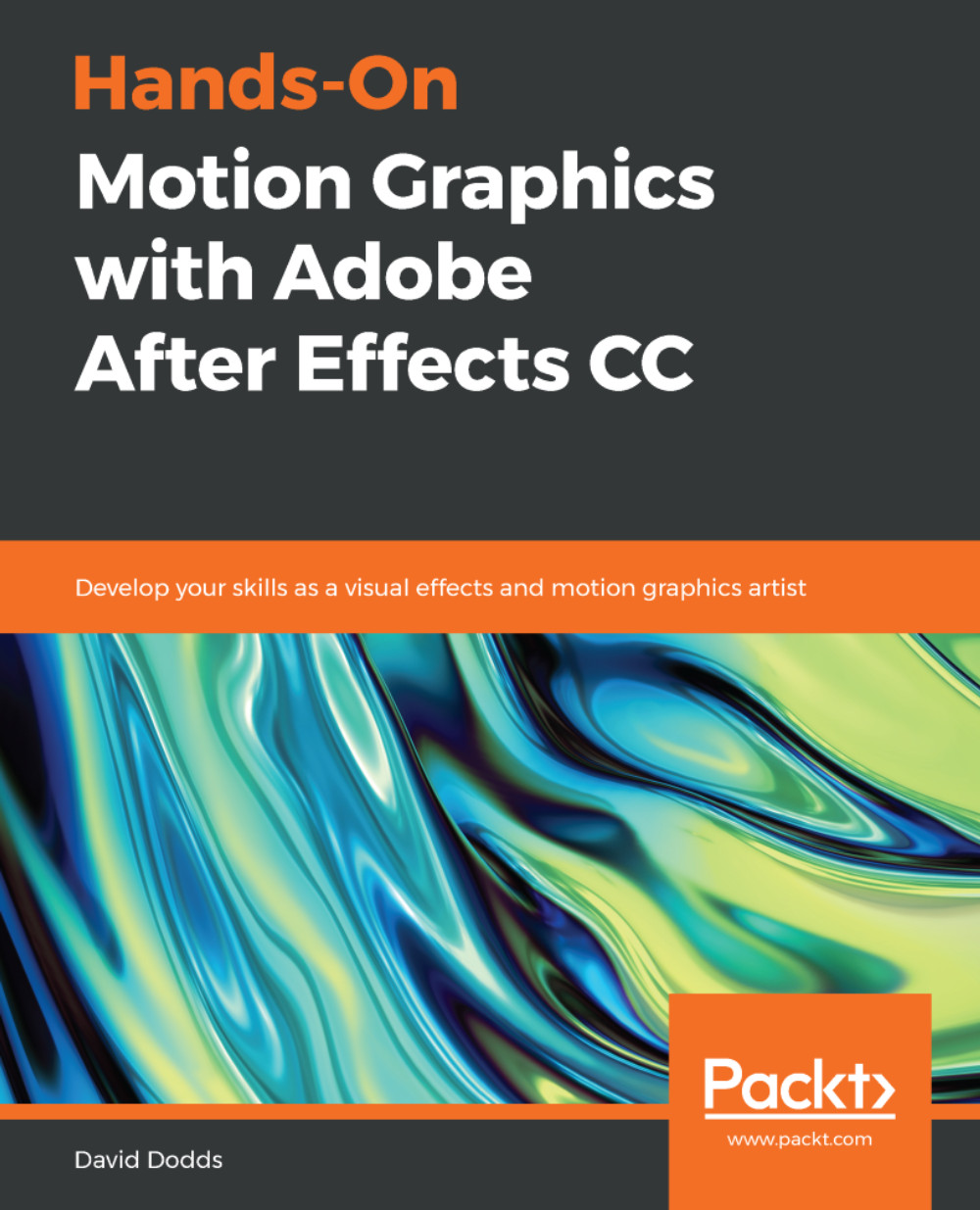
Hands-On Motion Graphics with Adobe After Effects CC
By:
Overview of this book
If you’re thinking seriously about making and publishing your videos with professional editing and animation, look no further! Adobe After Effects is a popular tool among video editors and YouTubers to enhance their videos and bring them to life by implementing visual effects and motion graphics.
This book will take you right from the basics through to the advanced techniques in Adobe After Effects CC 2018. You will start by setting up your editing environment to learn and improve techniques to sharpen your video editing skills. Furthermore, you will work with basic and advanced special effects to create, modify, and optimize motion graphics in your videos. Lastly, you will not only learn how to create 2.5D animations, but also get to grips with using Cinema 4D Lite to build and animate complete 3D scenes.
By the end of the book, you’ll have learned how to package a video efficiently with the help of the projects covered.
Table of Contents (6 chapters)
Preface
 Free Chapter
Free Chapter
I. Section 1: Text, Layers, Characters, Animation
II. Section 2: Video, Visual Effects, Compositing
III. Section 3: Working with 2.5D, 3D
Other Book You May Enjoy
Index
Customer Reviews

