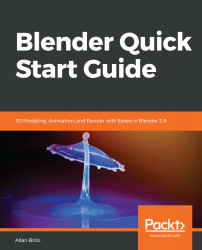A material in 3D softwares such as Blender will help you identify the nature of a surface and how it reacts to light. It will help determine whether a surface must reflect, absorb, or scatter light.
To create materials in Blender, you will have two main options:
- The Materials tab in the properties window: For basic material options such as assigning a color or setting reflections, the properties window will work fine.
- The shader editor: Once you need more complex and refined materials, you will have to use the shader editor.
Since Eevee is a real-time render engine, it will give you instant visual feedback on all materials you create and assign in Blender. All you have to do is set the Shader as rendered, and you will see the results in the 3D View window.