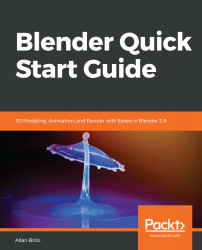Overview of this book
Blender is open source 3D creation software. With a long history and an enthusiastic community of users, it is the ideal choice for almost any kind of work with 3D modeling or animation. However, for new users, its power and ?exibillity can sometimes be daunting, and that’s when you need this book!
The book starts by showing you round the all-new Blender 2.8 user interface. You'll look at the most commonly-used options and tools, such as navigating in 3D and selecting objects. You will then use and manipulate one of the most important windows of the interface, the 3D View.
You'll learn how to use essential tools for working with 3D modeling. To give your models the feel of real-world objects, you'll learn how to create materials and set up surfaces. You'll see how to use Physically-Based Rendering (PBR), which allows you to craft realistic surfaces such as wood, stone, and metal. You will also work with Eevee, a new real-time render engine in Blender.
You will see how to add motion to objects, making use of Blender's impressive 3D animation features. Finally, you'll learn how to create scenes and organize them for rendering, and later add titles and effects using built-in Blender tools.
By the end of the book, you will be able to use Blender 2.8 new UI, Create 3D Models with textures, Animations, and Render them in real-time using Eevee.