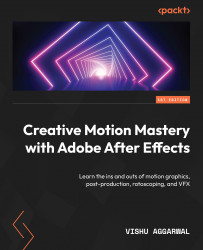Exploring shape tools
In the toolbar, we have multiple tools for creating different shapes as shape layers, which are as follows:
- Rectangle tool
- Rounded tool
- Elliptical tool
- Polygon tool
- Star tool
- Pen tool
Note
Vector shapes created by Adobe Illustrator can be imported/converted in After Effects into shape layers. We will look at this in Chapter 5.
These shape tools have two purposes – first, to create shape layers, and second, to create masks for layers. For now, we will focus on creating shape layers instead of masks, which will be covered later, in Chapter 6.
Creating a funnel shape
We will be creating a funnel shape using the shape tools to get an understanding of the tools and options, and then, at a later stage, we will be animating this shape using various controls and properties. To create the shape, we will follow these steps:
- Before we start creating the funnel shape, it’s a good idea to enable grids in...