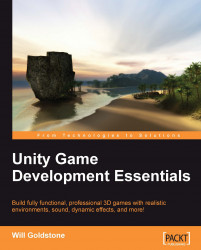Now that we are ready to build the game, you need to consider the varying deployment methods discussed previously, and adapt the project to be built for the Web as well as a standalone game.
In Unity, the 3D world you work with is fully scaled by the engine to be presented in whatever resolution you specify in the Player Settings. We have also designed the menus in this book to be scalable in different resolutions by utilizing the Screen class to position GUIs based on current resolution. However, in order to learn about platform detection we will remove an element we don't want to be seen in our web version — the Quit button. In the Scripts folder in the Project panel, double-click the icon for MainMenuGUI2 to launch it in the script editor now.