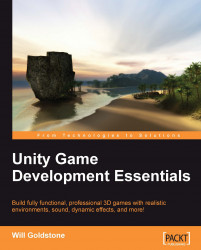In order to ease the player into the environment when they enter the game, we'll create a fade-in at the start of our actual game level using a GUI texture that covers the screen and is faded out over time using the Lerp technique we have just learned.
Double-click the icon of the Island Level to open that scene. Now, in the Volcano folder you imported earlier, you'll find a texture file called white. This texture, a flat white color created in Photoshop, is of size 64x64 pixels; this may sound rather small to cover the screen but as it is simply a flat color, it needn't be large — we will simply stretch it to the size of the screen.
Select the texture now and in the Inspector, deselect Generate Mip Maps in the Texture Importer component to stop Unity from rendering smaller versions of it for 3D use then press the Apply button at the bottom to confirm the change. We will use this texture with further UnityGUI and Lerp scripting to stretch it to full screen and fade...