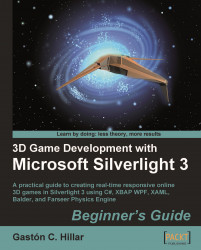Now, we are going to create a new UserControl to display a score gauge. In this case, we will use 2D gauges. Later, we will have to use this UserControl in the 3D scene.
1. Open the project
3DInvadersSilverlightin Expression Blend.2. Click on
3DInvadersSilverlightin the Projects palette.3. Select File | New Item... from the main menu. A dialog box will appear.
4. Select UserControl in the list, enter the name ScoreGauge for this new
UserControland click on OK. A new item will be added to the3DInvadersSilverlightproject, namedScoreGauge.xaml.5. Change the
LayoutRoot Gridsize properties:Width: 300
Height: 49
6. Draw a rectangle aligned to the
LayoutRoot Grid'sborders.7. Click on Brushes | Fill | Gradient brush | Linear gradient and define both the desired start and stop colors. Then, apply a drop shadow effect. The rectangle will display a nice background linear gradient, as shown in the following screenshot: