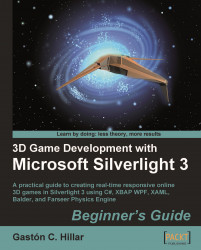Using DirectInput, you can take control of most gaming input devices that you can connect to a modern PC through USB. Some input devices look pretty complex. However, they are just a smart combination of sticks (analog axes) and buttons.
Therefore, the first step to understanding the gaming input device is checking the sticks and buttons offered. We followed a similar step for the gamepad, but now we are going to pay special attention to the functions offered by a steering wheel.
1. Connect the USB steering to the computer and install its driver if you have not done so.
2. Go to Control Panel | Game Controllers. Select the wheel in the game controllers list and click on Properties (some drivers show the generic name USB Vibration Wheel). A dialog box will show the buttons for the steering wheel, the axis controlled by the wheel and the point of view hat, as shown in the following picture:

3. Move the steering wheel and watch the X-axis changing...