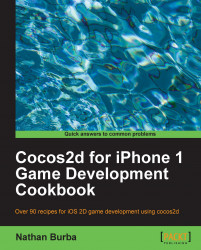Ease Actions allow you to fine tune the actions used in your game using a number of formulae. They can be applied to any action: moving, scaling, fading, and so on. Regarding movement specifically, a small tweak can be applied to allow for independent Easing on both the X and the Y axis. This can be used to create a number of cool effects.

Execute the following code:
@interface CCMoveByCustom : CCMoveBy
{}
-(void) update: (ccTime) t;
@end
@implementation CCMoveByCustom
-(void) update: (ccTime) t {
//Here we neglect to change something with a zero delta.
if(delta.x == 0){
[target_ setPosition:ccp( [(CCNode*)target_ position].x, (startPosition.y + delta.y*t ) )];
}else if(delta.y == 0){
[target_ setPosition:ccp( (startPosition.x + delta.x*t ), [(CCNode*)target_ position].y )];
}else{
[target_ setPosition:ccp( (startPosition.x + delta.x*t ), (startPosition.y + delta.y * t ) )];
}
}
@end
@implementation Ch1_EasingActions
-(CCLayer*) runRecipe {
/*** 1D Movement Ease Action ***/
//Create the basic action to move by a certain X and Y vector
CCActionInterval *action1D = [CCMoveBy actionWithDuration:2 position:ccp(200,200)];
//Create a sprite to move
CCSprite *spriteEase1D = [CCSprite spriteWithFile:@"colorable_sprite.png"];
[spriteEase1D setPosition:ccp(150,50)];
[self addChild:spriteEase1D z:1 tag:TAG_SPRITE_EASE_1D];
//Create an 'eased' movement action with a CCEase class
CCActionInterval *easeAction1D = [CCEaseInOut actionWithAction:action1D rate:2];
//Run the action
[spriteEase1D runAction:easeAction1D];
/*** 2D Movement Ease Action ***/
//Create two movement actions, one in each dimension
CCActionInterval *action2DX = [CCMoveByCustom actionWithDuration:2 position:ccp(200,0)];
CCActionInterval *action2DY = [CCMoveByCustom actionWithDuration:2 position:ccp(0,200)];
//Create a sprite to move
CCSprite *spriteEase2D = [CCSprite spriteWithFile:@"colorable_sprite.png"];
[spriteEase2D setPosition:ccp(150,50)];
[self addChild:spriteEase2D z:1 tag:TAG_SPRITE_EASE_2D];
//Create two 'eased' movement actions, one on each dimension
CCActionInterval *easeAction2DX = [CCEaseSineIn actionWithAction:action2DX];
CCActionInterval *easeAction2DY = [CCEaseBounceIn actionWithAction:action2DY];
//Run both actions
[spriteEase2D runAction:easeAction2DX];
[spriteEase2D runAction:easeAction2DY];
return self;
}
@endUpon executing this code you should see one character moving in a straight line toward the destination while the other moves there in a seemly erratic yet calculated way.
Uses of 2D eased movement actions :
While creating the iOS game GoldenAgeBaseball this summer I used
CCMoveByCustomto simulate different pitches. A slider moved down and away, a cutter only away and a sinker only down. This variation of pitch styles was crucial to the development of the pitching/batting gameplay mechanic.Overall, Ease Actions give your game a polished and professional feel. Whether you are smoothing out a camera movement or simulating a baseball pitch, Ease Actions are a fine tool to help tweak your game to perfection.