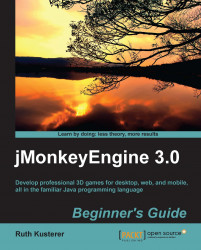Let's create an audio node in the simpleInitApp() method, and play it:
Make a copy of
Main.javaand name the classBackgroundSounds.java. Remember to also refactor the first line of themain()method toBackgroundSounds app = new BackgroundSounds();.Copy the
River.oggsound file into theassets/Sounds/Environment/directory.Use the
simpleInitApp()method to load the sound into an audio node:public void simpleInitApp() { AudioNode natureAudio = new AudioNode( assetManager, "Sounds/Environment/River.ogg");Specify properties of the sound; for example, set the volume to
5.10is loudest,0is silent.natureAudio.setVolume(5);
Switch the sound to play continuously by setting the looping property to
true. Note that if you ran the application now, you would not hear anything yet.natureAudio.setLooping(true);
Call the
play()method on theAudioNodeto start playing the sound:natureAudio.play(); }
Run the application. You should hear the continuous sound of a river...