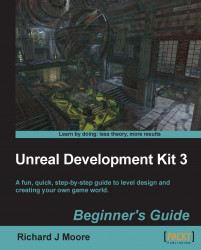The simple sequence is going to be a single message that fires off when the level starts. I'm assuming that my dear reader will know how to set up a simple piece of BSP and add a light and PlayerStart to it (and rebuild). This needs to be done so that the player can survive long enough to see the message.
Anywhere in the Kismet browser, right-click | New Event | Level Startup:

Then right-click | New Action | Misc | Log:

Link them together by making a line between the Out of the Level Startup and the In of the Log:

Alter the properties of the Log. Simply left-click on the Log to select it. Add an Obj Comment (object comment), in this case Tutorial!. Then, to ensure we know that the Log gets fired off, we're going to output the object comment to the screen by adding a checkmark to the box to the right of bOutputObjCommentToScreen:

And that's about it. When the map is launched, the player will spawn and a Tutorial! will appear in text at the bottom left of the...